

The new account you’ve created should show up in the login screen, and you can sign in without a password.Ĩ. Close the Command Prompt and restart your computer. Enter the following commands and replace /addħ.
Reset windows password bootable windows install disk full#
You can now add a new user account in Windows 10 so you can regain full access to your system. If everything went right, you should see a Command Prompt launch.Ħ. Enter the following command to reset your lost Windows 10 password. Once you get back to Windows 10 login screen, press the SHIFT key 5 times in a row, it will open the Command Prompt in administrator mode. After you’re back at the Windows 10 login screen, click on the Ease of Access icon. Part 2: Reset Windows 10 Password from Login Screen. Once you change your directory to C: type DIR and ensure. Once the command prompt is open, change your directory from X: to C: as shown in the screenshot below. Once you are on Install now screen, press SHIFT, and F10 keys together to open the command prompt. Disconnect your Windows 10 installation DVD before starting your computer so it doesn’t try to boot from it again.ĥ. On the Windows 10 setup screen, press Next to continue. Next, restart your computer – press the power button to shut it off. Now, from the search, open the 'User accounts' by typing the 'User accounts'. If you do not have available password reset disk and you need to reset your Windows. First of all, plug your disk (USB flash drive) into your system. But, there are ways to reset that password so you can log in without knowing the original one. Click Create a password reset disk in the left pane. Unfortunately, it’s impossible to use a Windows computer nowadays without using a password. Restart the computer using the Windows 11 USB bootable media again.
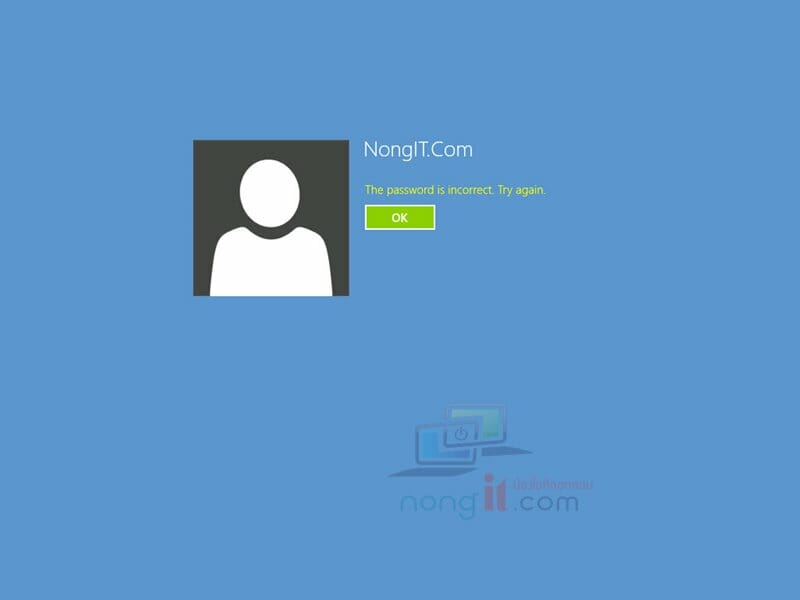
Sign back in using the account with the new password.
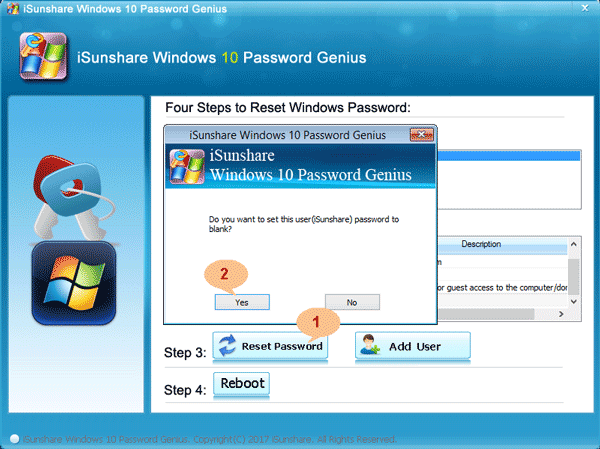
Make a backup of the file utilman.exe (Ease of Access) and then replace it with cmd.exe (Command Prompt), by running the following commands:Ĭopy /y d:\windows\system32\cmd.exe d:\windows\system32\utilman.exeĤ. If you want to make a Windows password reset disk that you can use to reset Windows password, you can create one by following the easy steps below: Open the Windows Control Panel. Right-click the account to reset the forgotten password and select the Set password option. Press SHIFT + F10 to open a command prompt.The first setup screen that loads will ask you to select your language, Time and currency format, and keyboard.You will need to change the boot order in the BIOS/UEFI if your computer still boots straight to the Windows 10 login screen). Boot your computer from Windows 10 installation DVD.Plug a USB drive into one of your computers USB ports, then go to Control Panel>User. If you lost windows password this procedure may be useful for you. Step 1: Create a password reset disk on the USB drive.


 0 kommentar(er)
0 kommentar(er)
